This guide will help you configure a secondary IP on your Windows Server VPS
First, you need to set the IP statically, feel free to contact support for IP info such as default gateway and netmask, once you have that, go to the network properties, you can right click on the computer next to the clock as shown here: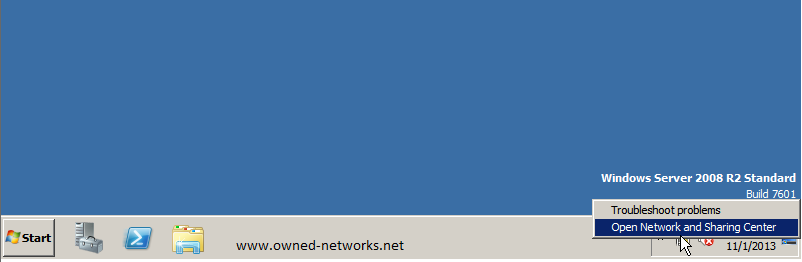
then go to "change adapter settings" on the left side, as shown here: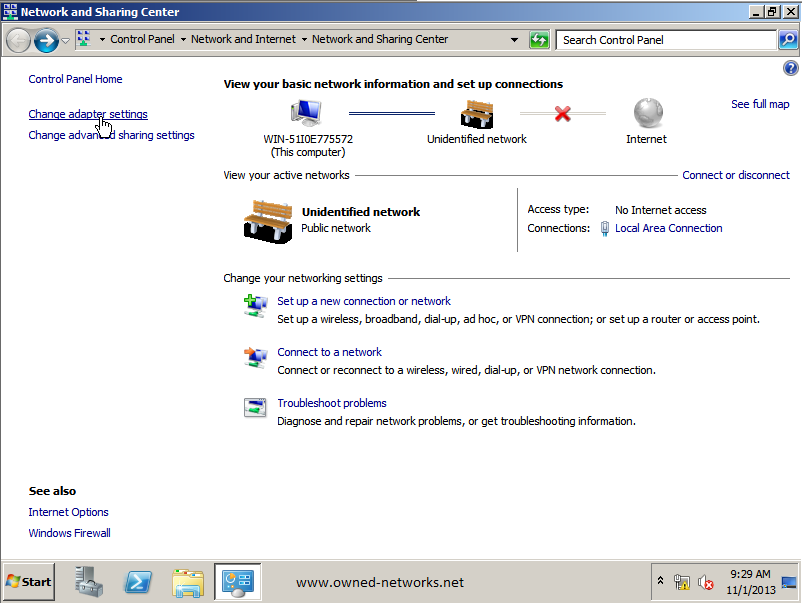
next right click on your network adapter and go to properties: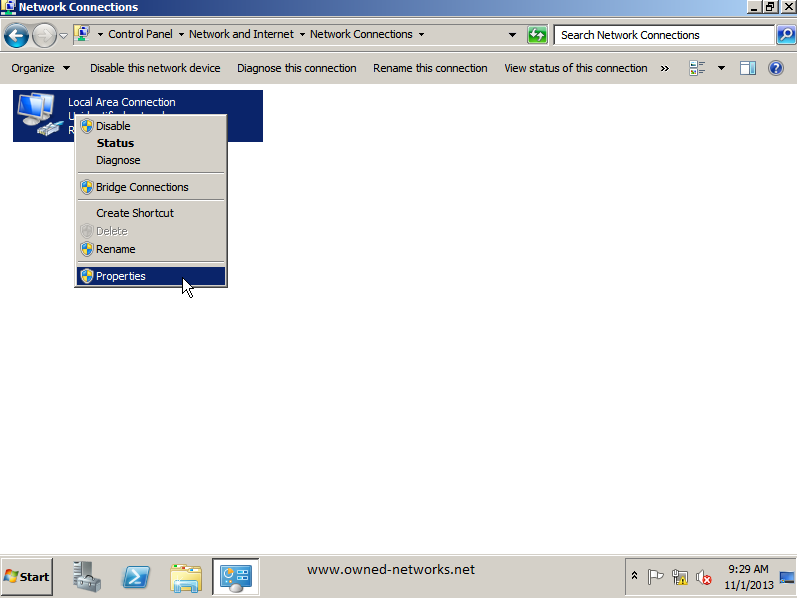
Select Internet Protocol Version 4 (TCP/IPv4) and click on properties, the switch from "obtain an IP address automatically" to "use the following IP address" and enter the IP information you received: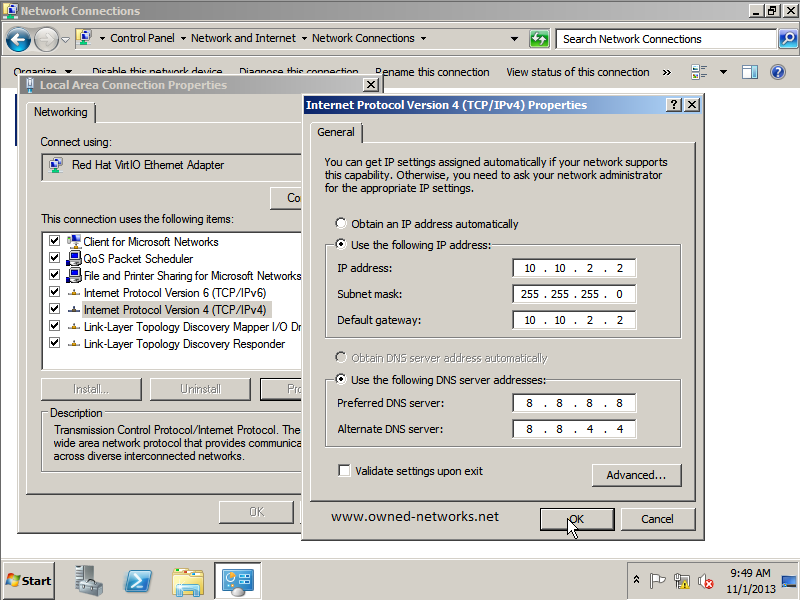
Next click on Advanced and under IP adresses click on add and enter the IP address and subnet mask for the secondary IP you were assigned: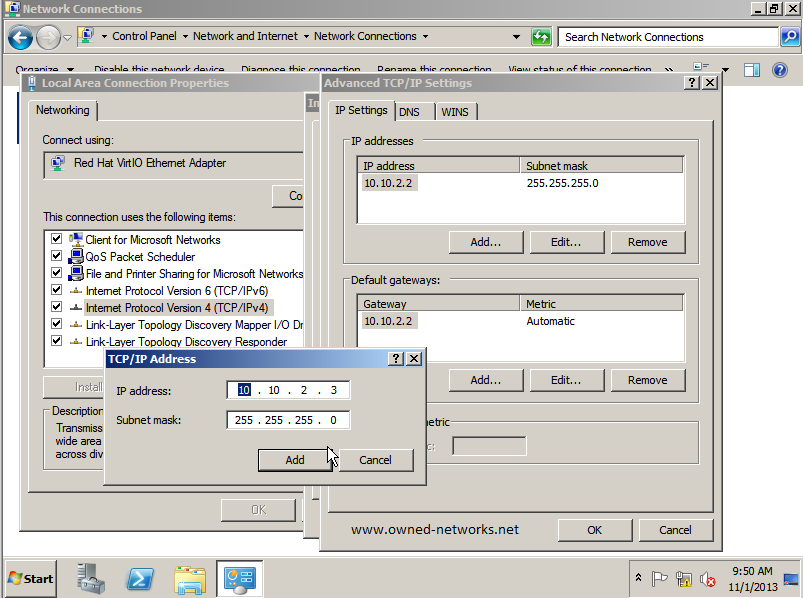
Next click on OK on every window so that you apply the changes, this would take care of adding 2 primary and secondary IP statically, make sure to have entered the numbers correctly. A way to confirm the IPs are correctly configured would be to go to start and type cmd, then on the black window type ipconfig /all and hit enter: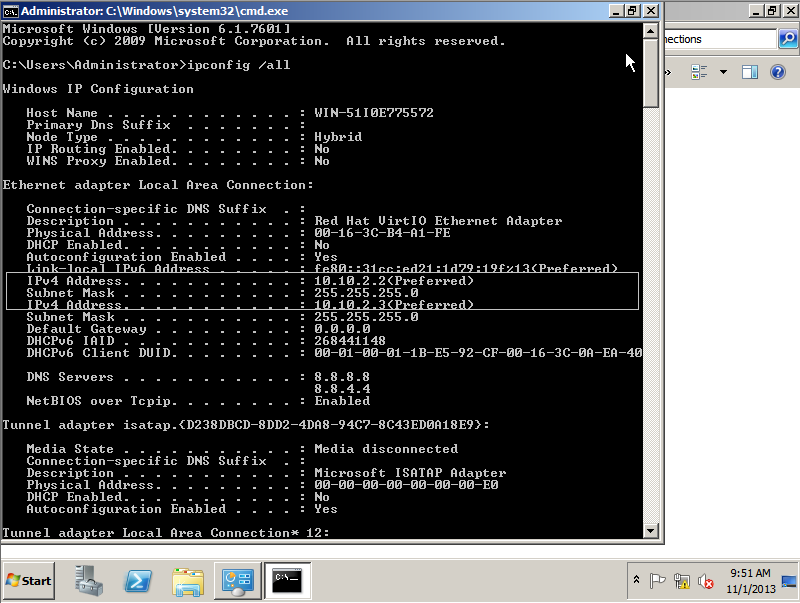
You should see both of the configured IP addresses under "IPv4 address".
If you're looking for a Windows VPS, then you've come to the right place, Owned-Networks offers KVM virtual servers in 8 Global locations, which allow you to run Windows, Linux and practically any OS that can be installed from an ISO, check out our plans here:
https://owned-networks.net/kvm.html
- 1 Users Found This Useful
