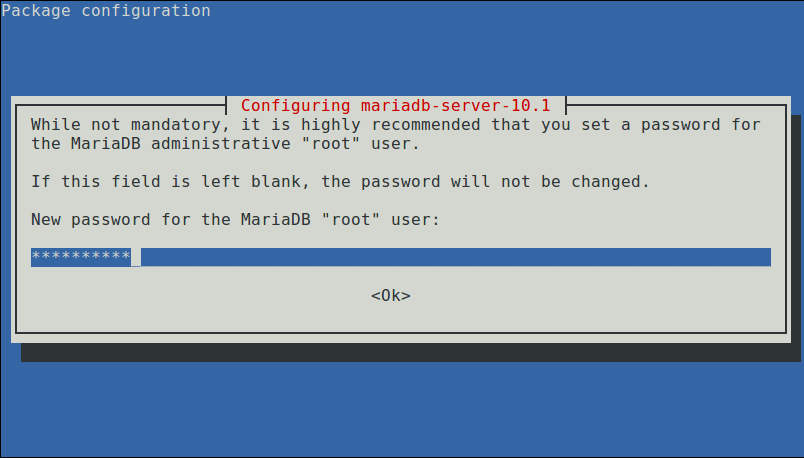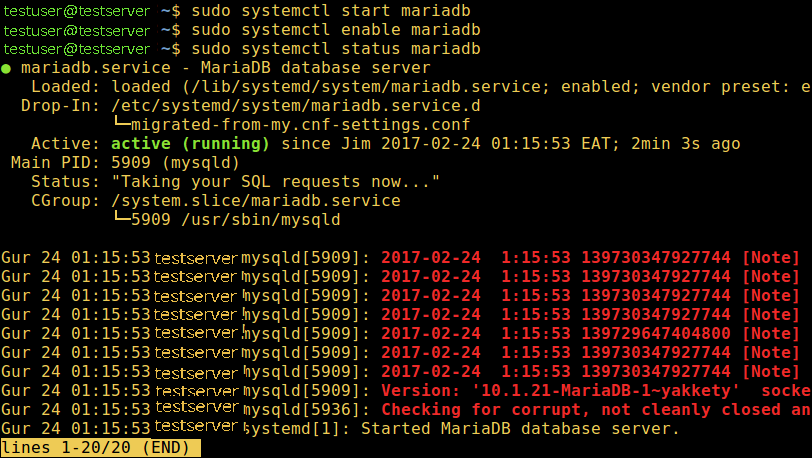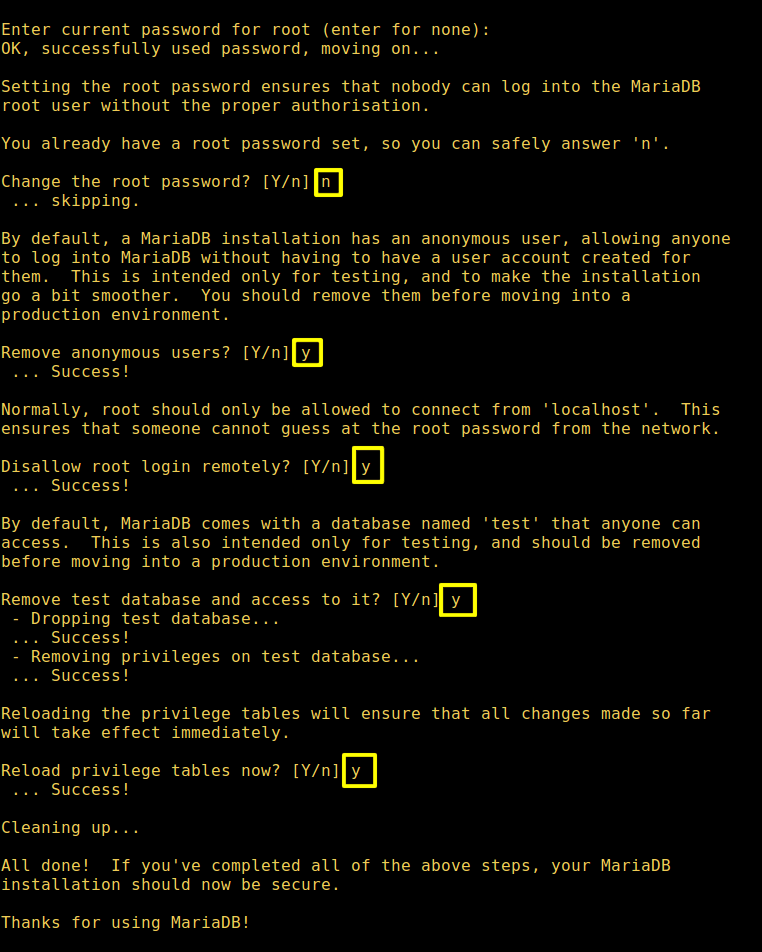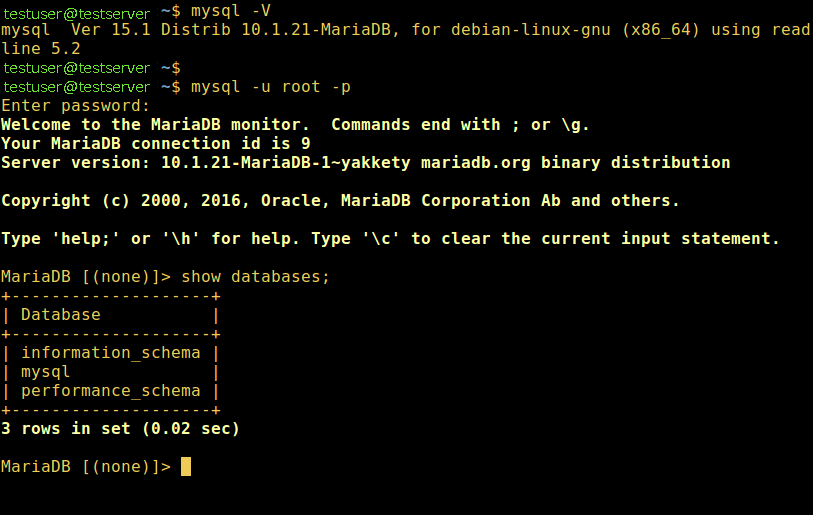If you’re here it means you have probably heard of MariaDB, which is a free and open source fork of the popular MySQL database management server software. It is developed under the GPLv2 (General Public License version 2) by the original developers of MySQL and is intended to remain open source.
It has proven to achieve high compatibility with MySQL. For starters, you can read MariaDB vs MySQL features for more information and importantly, it is used by big companies/organizations such as Wikipedia, WordPress.com, Google plus and many more.
In this article, we will show you how to install MariaDB 10.1 stable version in various Debian and Ubuntu distribution releases.
Install MariaDB in Debian and Ubuntu
1. Before installing MariaDB, you’ll have to import the repository key and add the MariaDB repository with the following commands:
On Debian 10(Sid)
$ sudo apt-get install software-properties-common
$ sudo apt-key adv --recv-keys --keyserver keyserver.ubuntu.com 0xF1656F24C74CD1D8
$ sudo add-apt-repository 'deb [arch=amd64,i386] http://www.ftp.saix.net/DB/mariadb/repo/10.1/debian sid main'
On Debian 9 (Stretch)
$ sudo apt-get install software-properties-common
$ sudo apt-key adv --recv-keys --keyserver keyserver.ubuntu.com 0xF1656F24C74CD1D8
$ sudo add-apt-repository 'deb [arch=amd64] http://www.ftp.saix.net/DB/mariadb/repo/10.1/debian stretch main'
On Debian 8 (Jessie)
$ sudo apt-get install software-properties-common
$ sudo apt-key adv --recv-keys --keyserver keyserver.ubuntu.com 0xcbcb082a1bb943db
$ sudo add-apt-repository 'deb [arch=amd64,i386,ppc64el] http://www.ftp.saix.net/DB/mariadb/repo/10.1/debian jessie main'
On Debian 7 (Wheezy)
$ sudo apt-get install python-software-properties
$ sudo apt-key adv --recv-keys --keyserver keyserver.ubuntu.com 0xcbcb082a1bb943db
$ sudo add-apt-repository 'deb [arch=amd64,i386] http://www.ftp.saix.net/DB/mariadb/repo/10.1/debian wheezy main'
On Ubuntu 16.10 (Yakkety Yak)
$ sudo apt-get install software-properties-common
$ sudo apt-key adv --recv-keys --keyserver hkp://keyserver.ubuntu.com:80 0xF1656F24C74CD1D8
$ sudo add-apt-repository 'deb [arch=amd64,i386] http://www.ftp.saix.net/DB/mariadb/repo/10.1/ubuntu yakkety main'
On Ubuntu 16.04 (Xenial Xerus)
$ sudo apt-get install software-properties-common
$ sudo apt-key adv --recv-keys --keyserver hkp://keyserver.ubuntu.com:80 0xF1656F24C74CD1D8
$ sudo add-apt-repository 'deb [arch=amd64,i386,ppc64el] http://www.ftp.saix.net/DB/mariadb/repo/10.1/ubuntu xenial main'
On Ubuntu 14.04 (Trusty)
$ sudo apt-get install software-properties-common
$ sudo apt-key adv --recv-keys --keyserver hkp://keyserver.ubuntu.com:80 0xcbcb082a1bb943db
$ sudo add-apt-repository 'deb [arch=amd64,i386,ppc64el] http://www.ftp.saix.net/DB/mariadb/repo/10.1/ubuntu trusty main'
2. Then update the system packages sources list, and install MariaDB server like so:
$ sudo apt-get update
$ sudo apt-get install mariadb-server
During the course of installation, you’ll be asked to configure the MariaDB server; set a secure root user password in the interface below.
Re-enter the password and press [Enter] to continue with the installation process.
3. When the installation of MariaDB packages completes, start the database server daemon for the mean time and enable it to start automatically at the next boot as follows:
------------- On SystemD Systems -------------
$ sudo systemctl start mariadb
$ sudo systemctl enable mariadb
$ sudo systemctl status mariadb
------------- On SysVinit Systems -------------
$ sudo service mysql start
$ chkconfig --level 35 mysql on
OR
$ update-rc.d mysql defaults
$ sudo service mysql status
4. Then run the mysql_secure_installation script to secure the database where you can:
- set root password (if not set in the configuration step above).
- disable remote root login
- remove test database
- remove anonymous users and
- reload privileges
$ sudo mysql_secure_installation
5. Once the database server is secured, check it’s installed version and login to the MariaDB command shell as follows:
$ mysql -V
$ mysql -u root -p